How to create your Tribute?
Read the information below before starting in order to make your Tribute creation process as smooth as possible.
Guide to Creating Your Tribute
Step 1: Create an account
If you haven’t already, you’ll need to click here to create your account.
Fill out all the required fields. Your password can be 8 to 30 characters long and include at least one uppercase letter, one lowercase letter, one number, and one special character (e.g. – @$!%*?&). Once you have reviewed all the fields, click the “Register Account” button. You will be redirected to a page titled “Thank You For Registering.” Follow the steps described on that page to confirm your account registration.
Step 2: Compose your text Tribute text
We recommend that you write and edit your Tribute in a separate program like Word or a similar text editor and then copy and paste the text into the form. Each tribute is limited to 3000 characters or about 500 words. You may also include a quote or highlight text to standout in the Tribute. The quote is limited to 150 characters.
You must be signed into your account to create your Tribute. Once you have signed in, click “Create a Tribute.”
Complete the fields on the Tribute submission page. Not all fields are required, and we encourage you to review the information in all fields.
Step 3: Upload photos to the site
At the bottom of the “Legacies of Love Submission Page,” there’s a field entitled Photos. Please review our recommendations for photo type and size before uploading your photos.
You can upload photos two ways. Click the box or drag and drop. You can upload photo one at a time with a maximum of four photos total.
File Formats: The following photo file formats can be uploaded: .jpg, .png, .webp, .pdf, .heic
Photo File Sizes: Image files sizes should ideally be limited to 2mb in size
Photo Shape: You may upload images that are vertical, horizontal, or square. The slide viewer is horizontal in shape. The images below show how differently shaped images appear on the page.
Example of vertical image
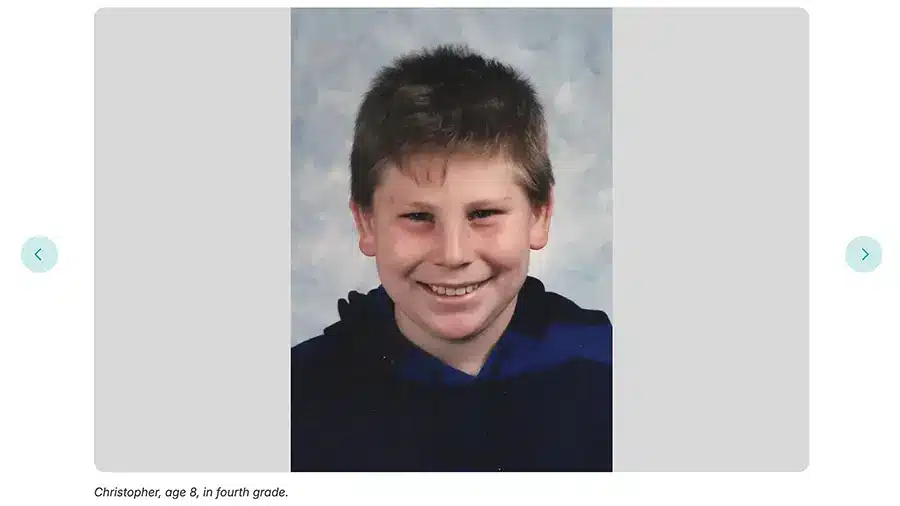
Example of horizontal image

You will be given the option to add captions for each photo once you have selected them for upload.
Step 4: Edit, Preview, and Submit for Publishing
When you are ready to preview your Tribute, click the “Save Your Tribute” button at the bottom of the page. You will have the option to Edit, Preview, Delete or Submit for Approval.
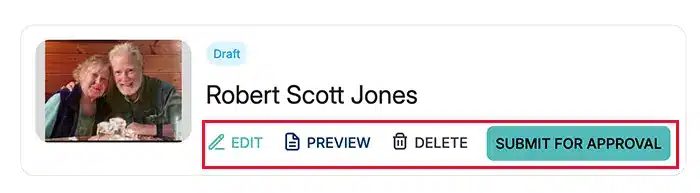
You can preview the Tribute. Once you are done with the preview, you can edit or return to your Tribute and profile.
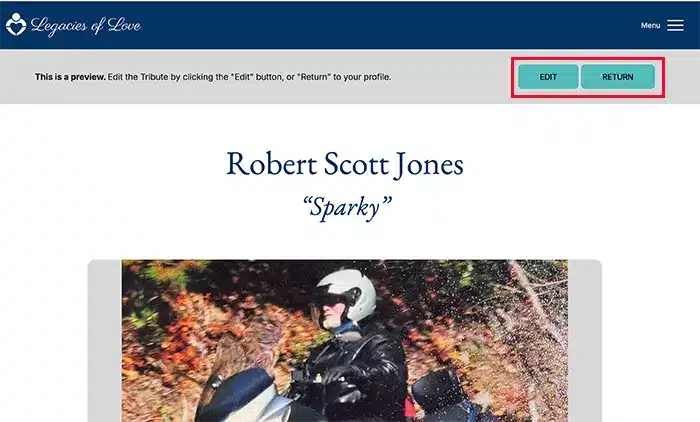
Please note, the Preview is not the published Tribute page. When you are ready to publish, you must click the Submit For Approval button. When you click Submit For Approval a member of the Donor Family Support Services team will review your submission. Please allow 24 to 48 hours. When approved, your Tribute will be published. If there are any issues, we will contact you to discuss.
If you wish to edit or upload new photos to the Tribute, click the Edit button. You will not be able to edit your Tribute while it is in the review process. You will be able to edit the Tribute after it has been approved and published; however, please note that it must be reviewed again if edits are made and it is submitted for approval.